How to Remove Background in Alight Motion | Easy Guide (2024)
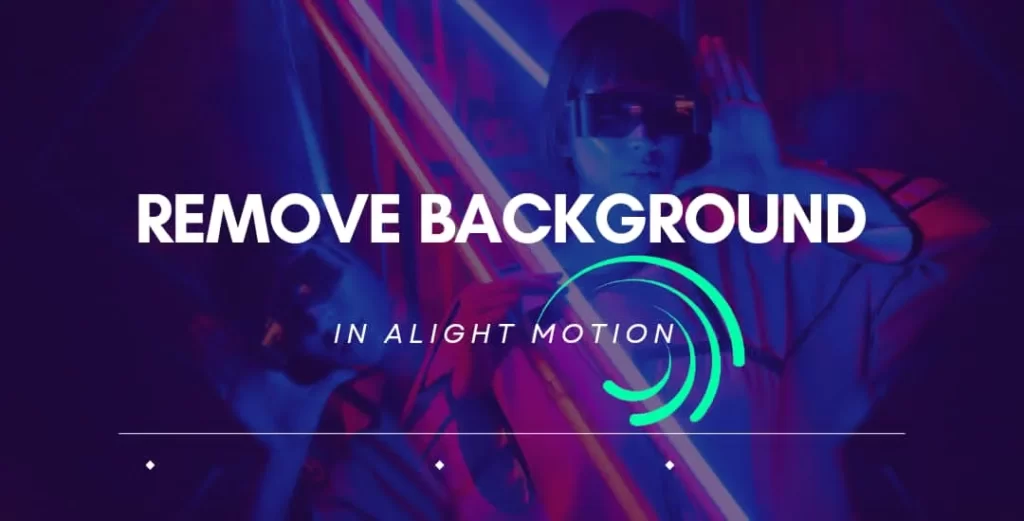
How to remove background in Alight motion? Removal and changing of background is one of the magic tricks. The main advantage of background removal is that you can perform many clips in the same place and display them in different places by changing the background.
You can win the hearts of followers by showing yourself at the cool waterfalls and blossom valleys while sitting at home. You can get a lot of likes and comments by making a video with Lion using a green screen.
If you are ready to increase your audience and want to know how to remove background in Alight Motion, read the following article. After reading this article, you can remove any background using Alight Motion.
How to Remove Background in Alight Motion
Alight Motion is one of the best editing software to make magic in removing the background. You can remove the bg easily using simple tools. Follow the below steps to make the background transparent.
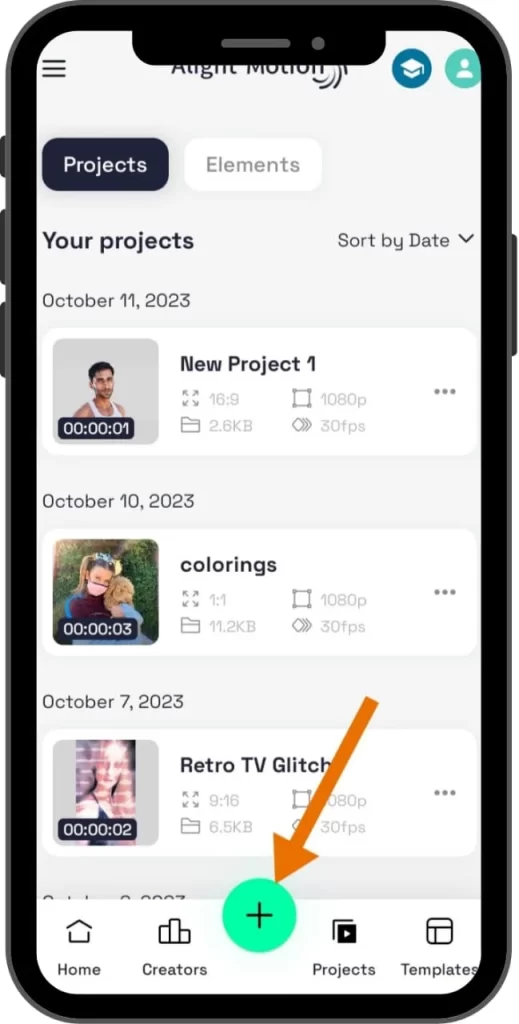
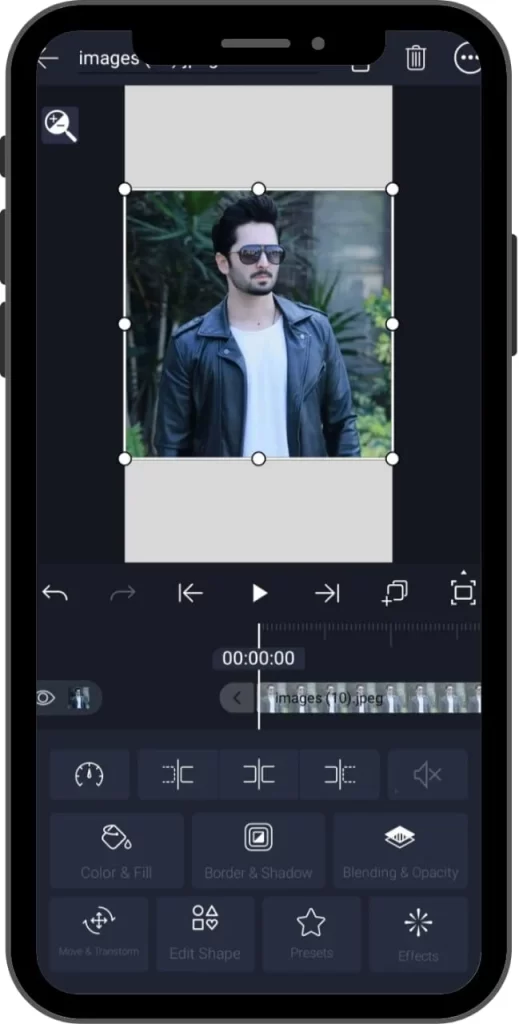
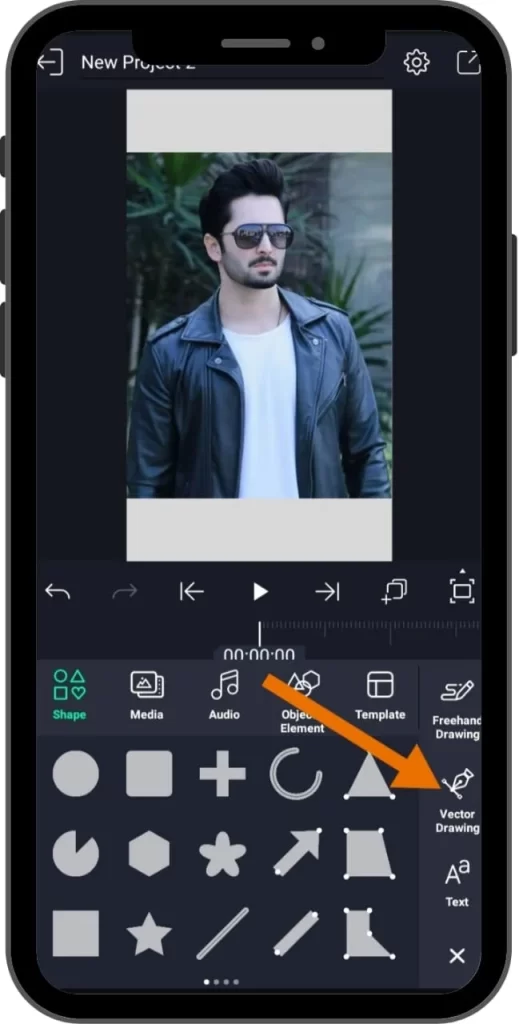
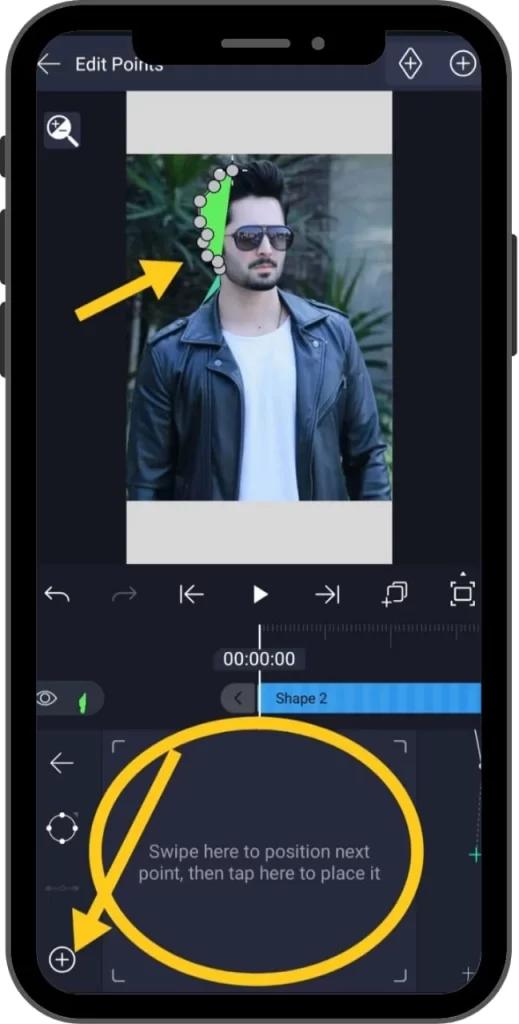
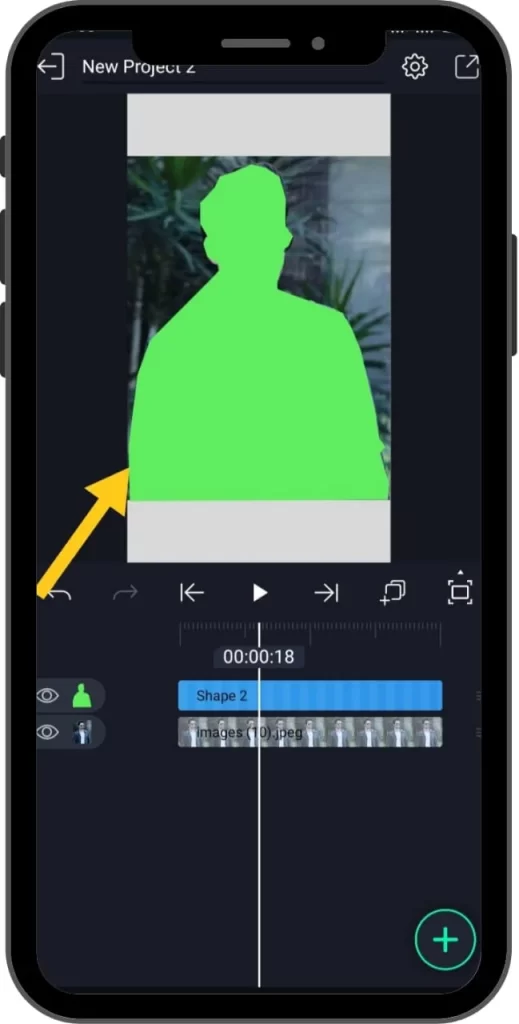
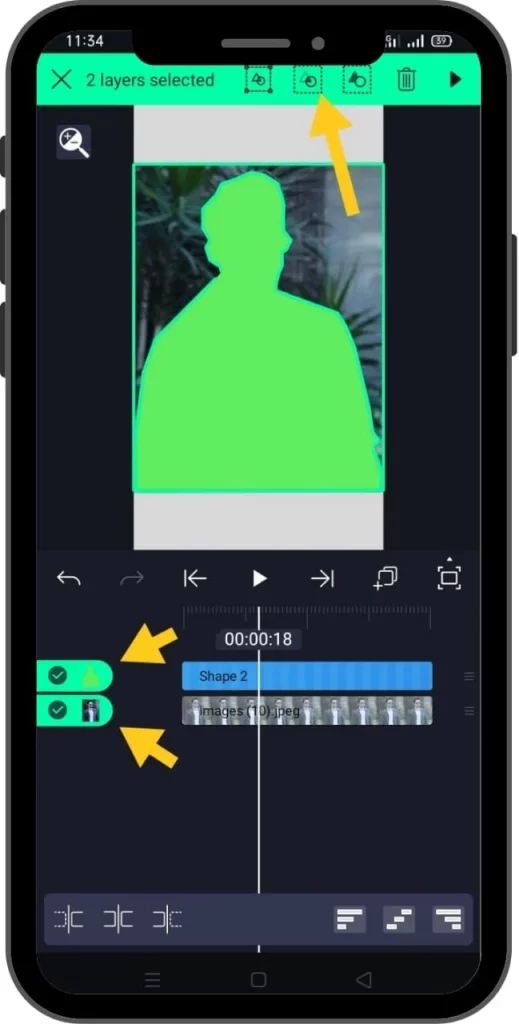
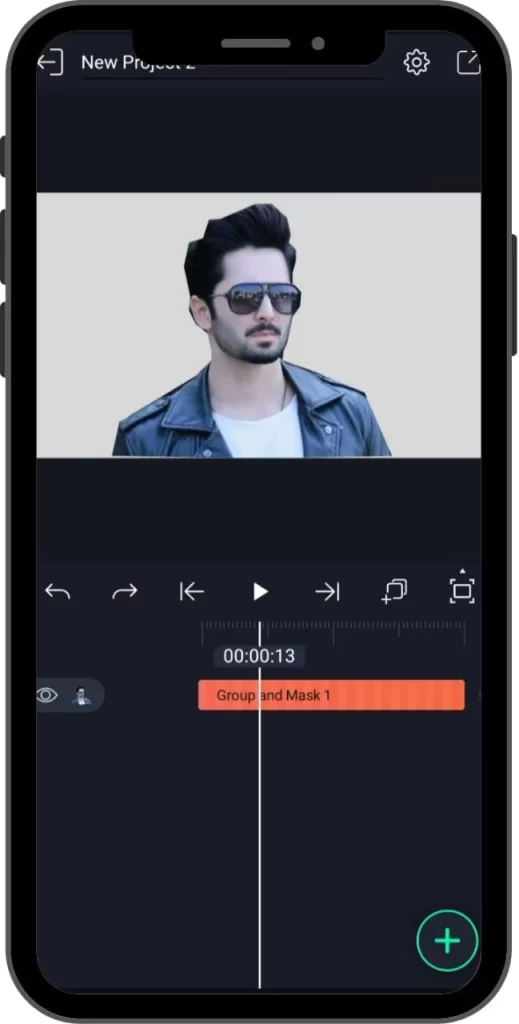
How to Use Chroma Key in Alight Motion
The Chroma key is one of the magic-creating tools used to remove the video’s green screen. If you want to get rid of the green screen from the video, follow the steps below.
How to Change Background Colour in Alight Motion
It is very easy to change the background colour in Alight Motion Mod APK. Apply the above first method to remove the background ( group and mask ). After removing the background, add a second media or colour which you want to show in the background. Scroll this layer below the main layer. The background of the media will change successfully.
How to Make Moving Background in Alight Motion
It is very simple to make a moving background in Alight Motion. You can apply two methods.
First Method:
- Remove the background using the above method.
- Add any video on the timeline you want to show in the background.
- Scroll this video layer below the transparent layer.
In this way, this video will play in your background.
Second Method:
If you have removed the background from any video or image and want to add any picture in the background and make it move, use this method. Add a picture that you want to use in the background. Scroll this layer below the transparent layer.
Now, add some keyframes on the background layer and adjust the motion of that background. This way, you can make your background move even if you add a picture.
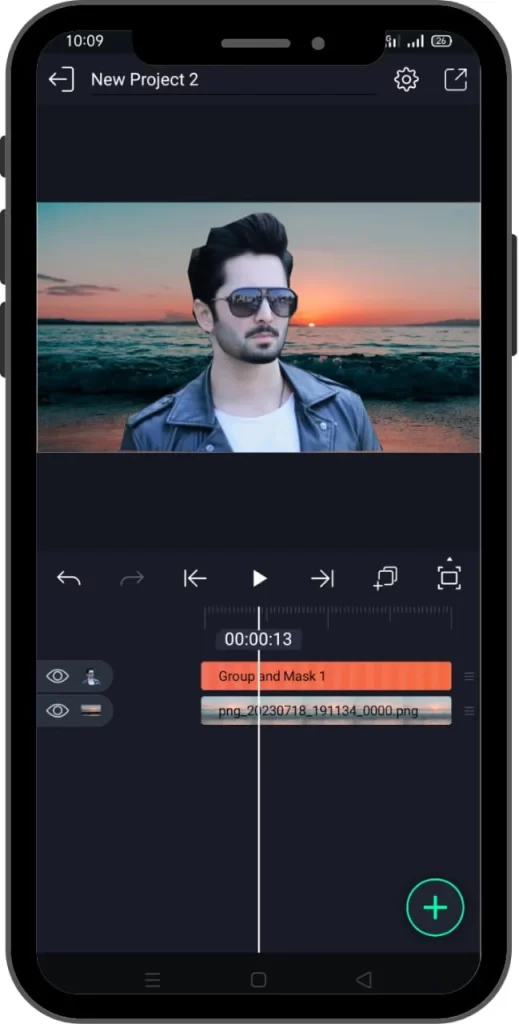
Copy background in Alight Motion
Copy background is used to make a copy of all content visible beneath a layer and place that into the layer itself. It is often used to make an effect appear within a certain region instead of the whole layer. So you can use mosaic effects for this purpose. Let’s try it on a person’s face.
Final Words
Alight Motion is a very simple and convenient app to remove background. It provides simple but fantastic tools that make this job very easy. So download Alight Motion Mod APK and enjoy its benefits.


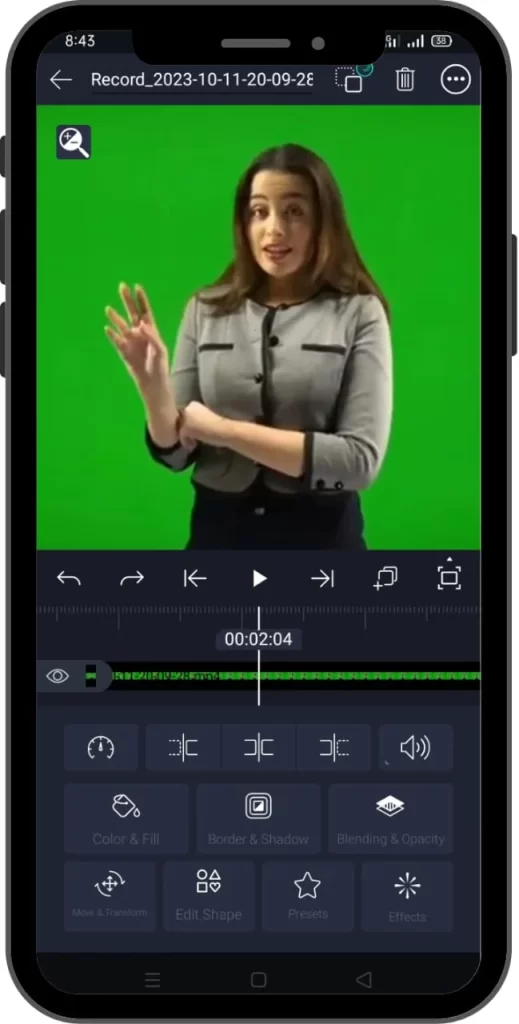
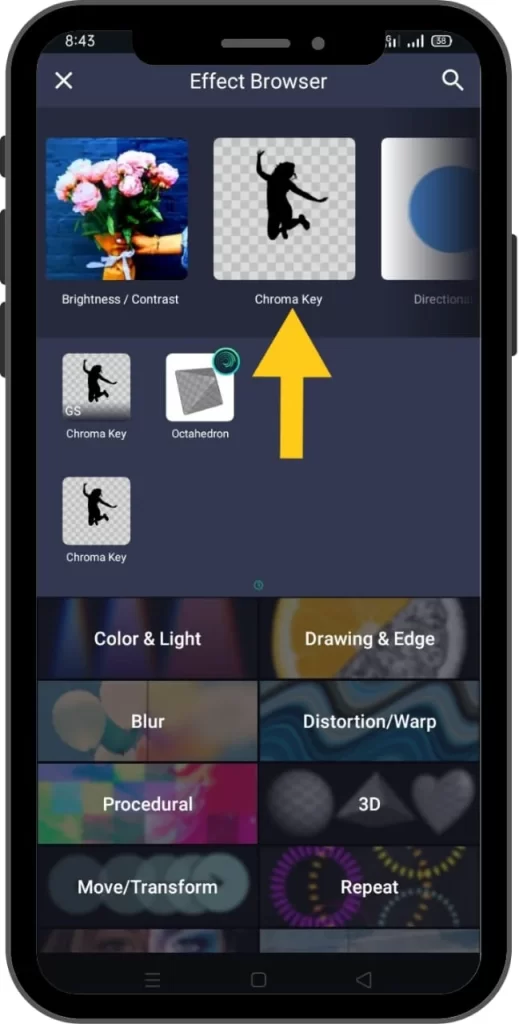
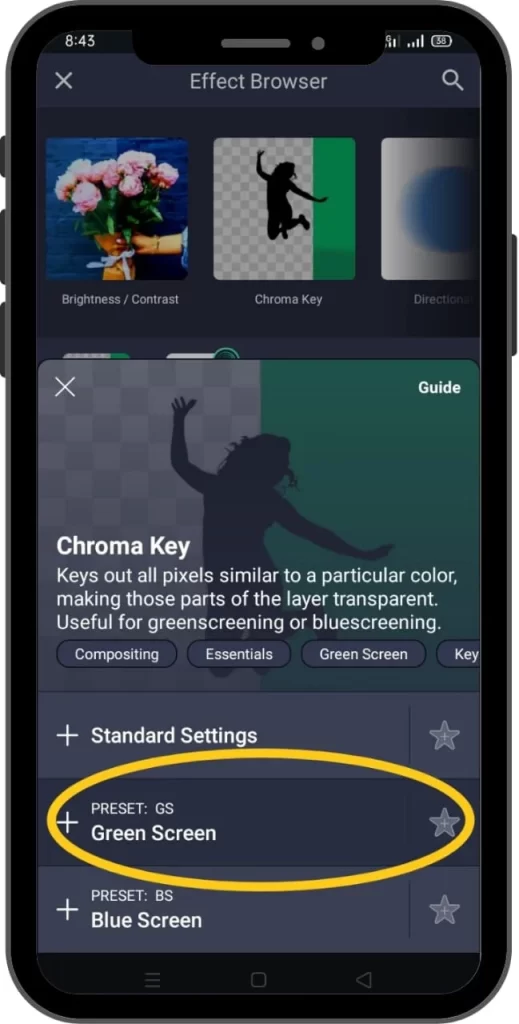
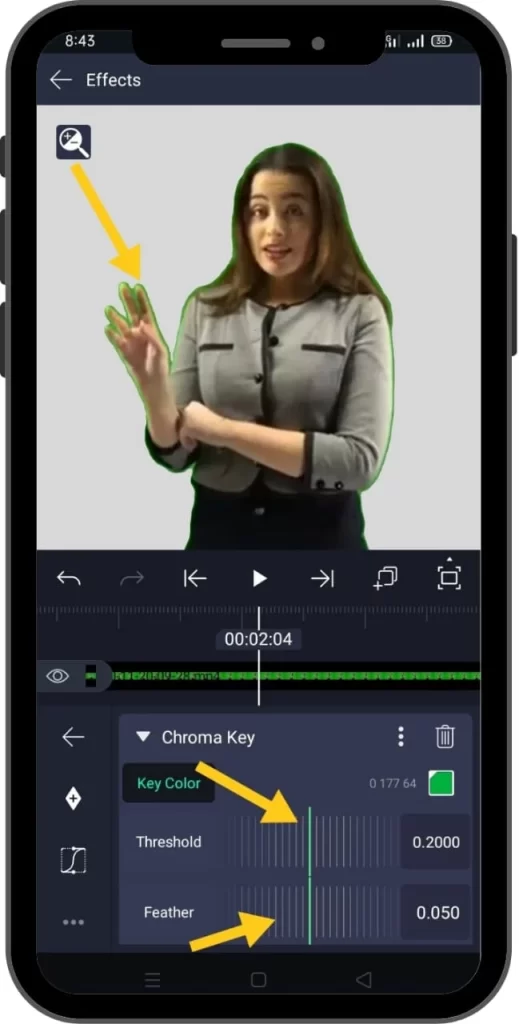
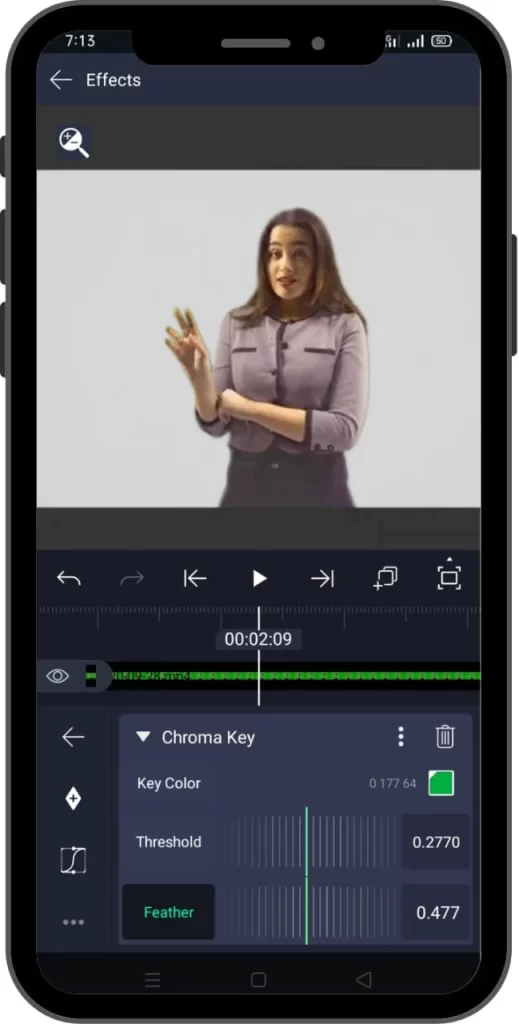
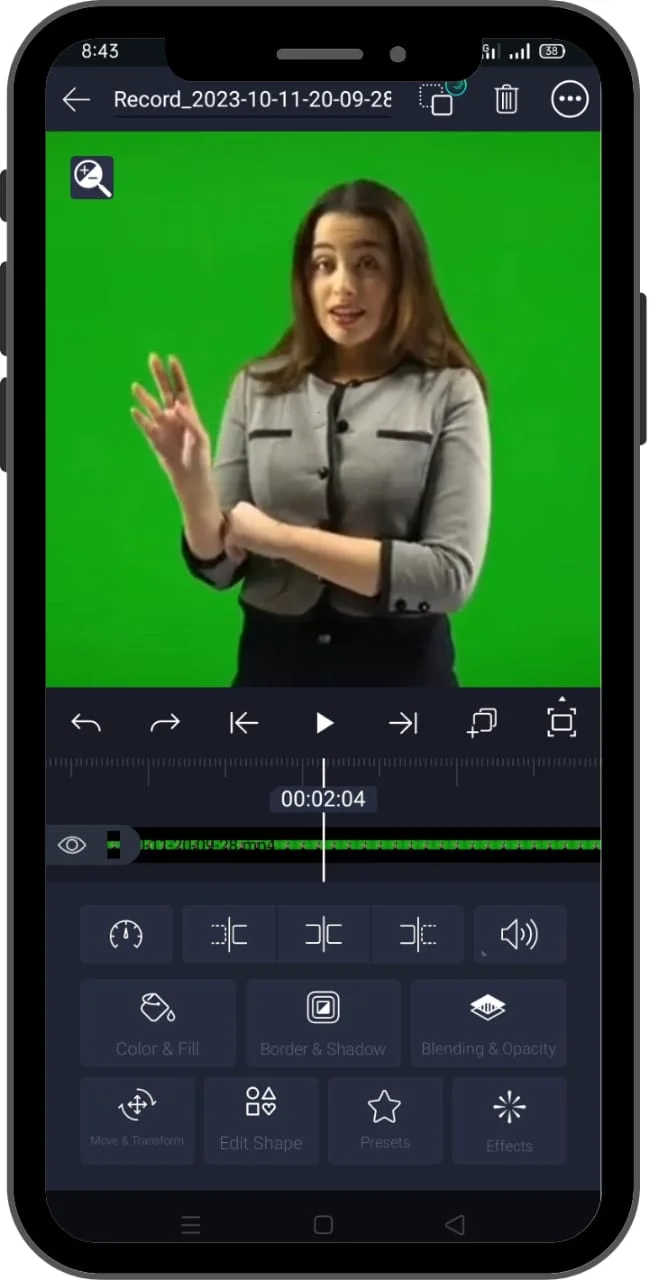
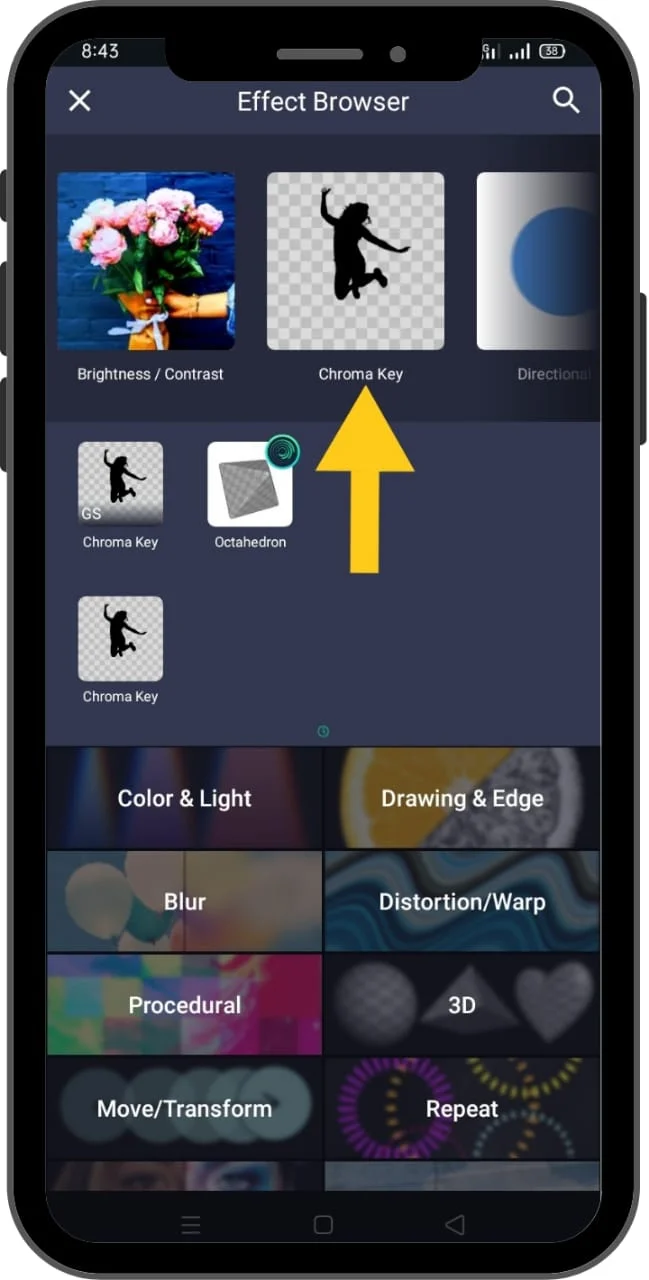
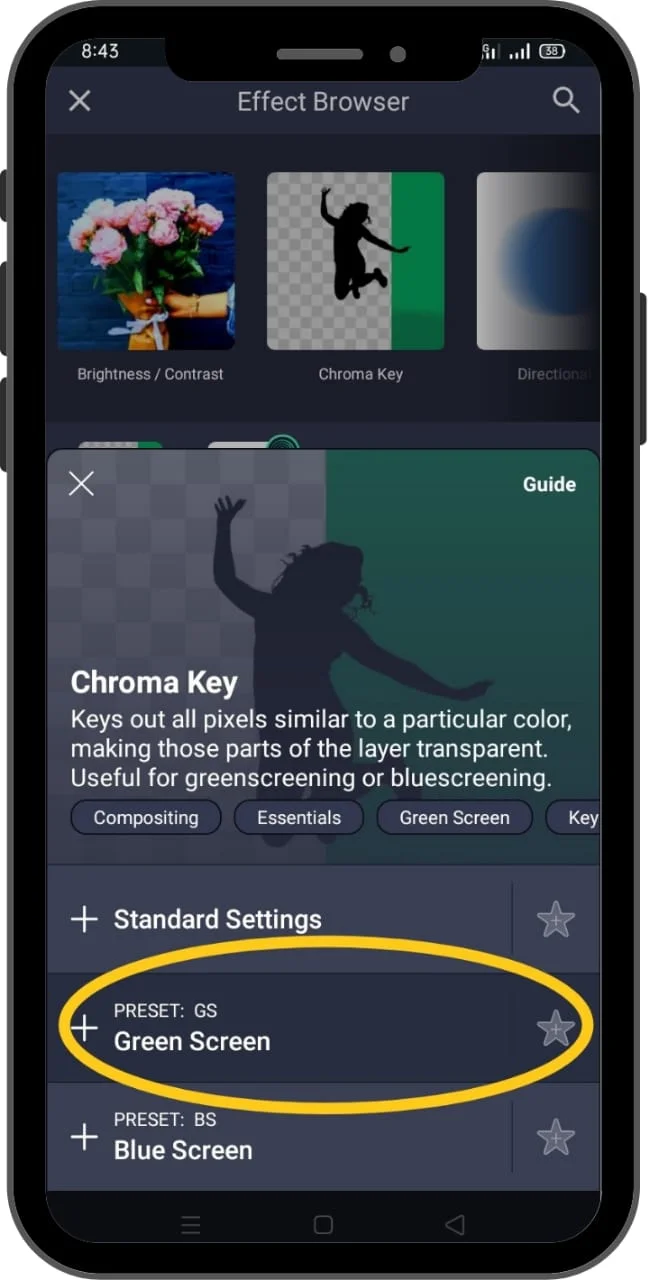
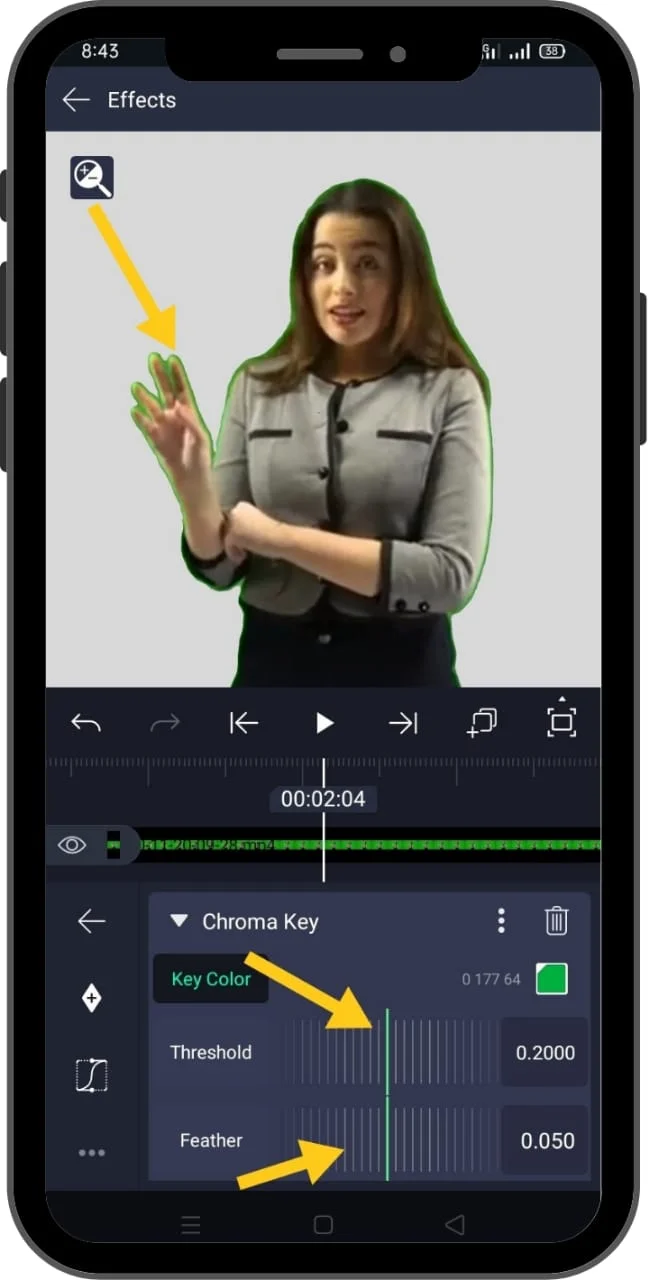
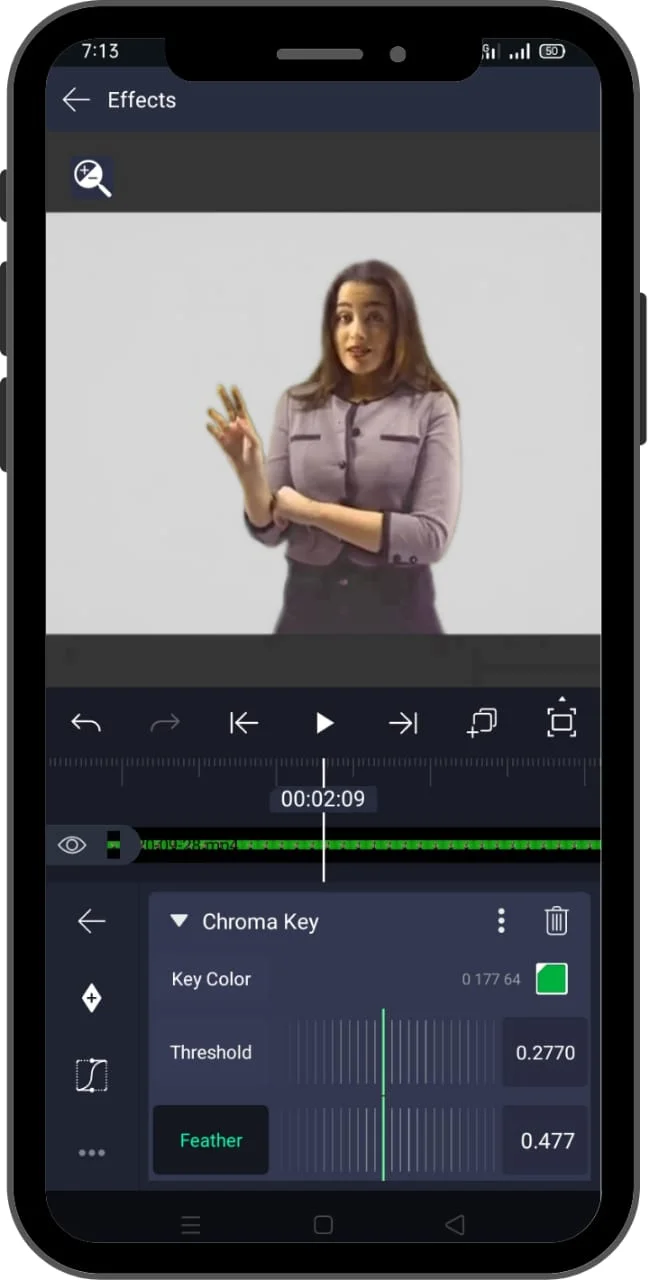






One Comment