Alight Motion QR Codes 2024 Free Import ( iOS/PC/And )
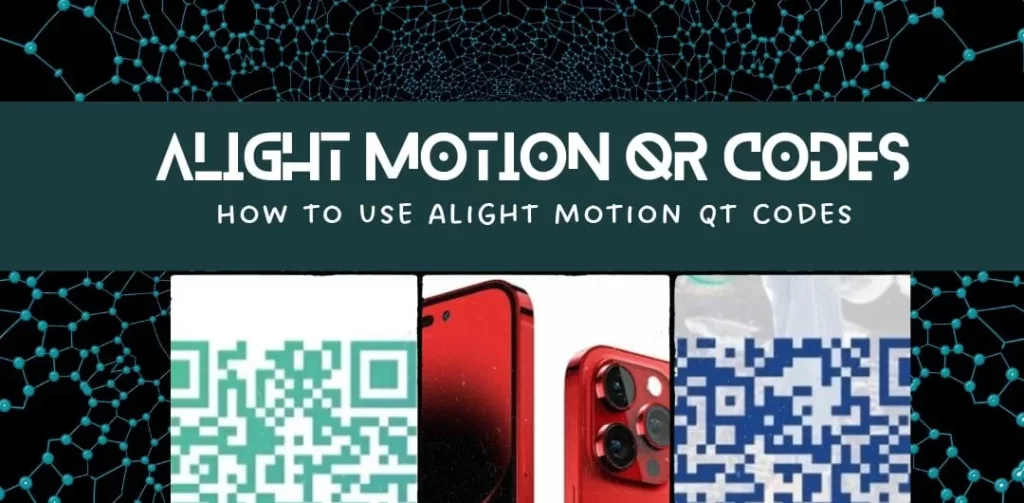
Alight Motion is one of the innovative apps that is easily usable on Android or iPhone. Along with its advanced features, it also provides the facility of a QR code generator and scanner.
It means you can share your project with your friends and audience by creating QR codes for your project. You can also use other projects by scanning the QR codes in Alight Motion. In this guide, I will help you on how to use Alight Motion QR codes. You will also learn how to create QR codes for projects in Alight Motion.
What are the QR codes?
QR codes are scannable barcodes containing data with small pixels in the form of machine language. A device camera or scanner can scan these barcodes. Alight Motion Mod APK creates peculiar QR codes that possess the complete project’s information, including layers, effects, and other additions that are easily editable.
It is the fattest and easiest method to share your projects and files with others. So, you can import other projects in Alight Motion and edit them to your own happiness.
QR Codes Presets
Here are some professional pre-edited QR Codes for your ease. You can enjoy these heart touching effects by scanning the qr codes.
Alight Motion Shake QR Code

Alight Motion QR Code Coloring

Alight Motion Shake QR Code

Alight Motion QR Codes Zoom

Alight Motion Velocity QR Code

Alight Motion QR Code Full Pack

Text

Roto

QR Codes Coloring

Alight Motion QR Codes Preset Base

Alight Motion QR Codes Glitch

Alight Motion QR Code Effect

Transition

Lyrics

How to Make QR codes in Alight Motion?
Alight Motion facilitates you to generate a QR code to share your project with others. Some people want to use this option, but they don’t know how to use it. If you are also looking for how to make QR codes in Alight Motion, then don’t panic; I will share my experience with you. Follow the simple guide given below to generate a QR codes in iPhone, PC or Android.
How to Use QR codes?
There are two methods to scan any QR codes. One is with the help of a scanner, and the other is without installing a scanner. Here are simple steps on how to add QR codes in Alight Motion effectively.
By Scanner
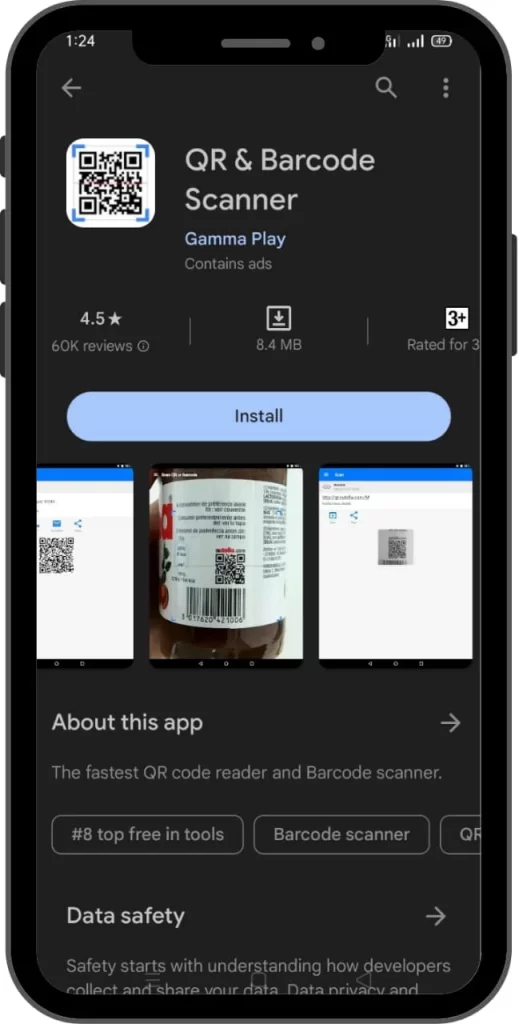
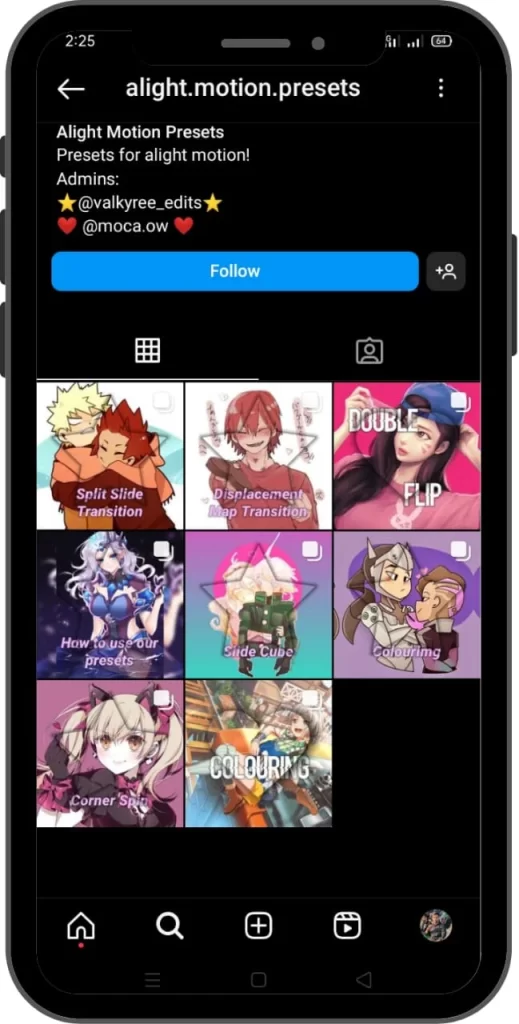
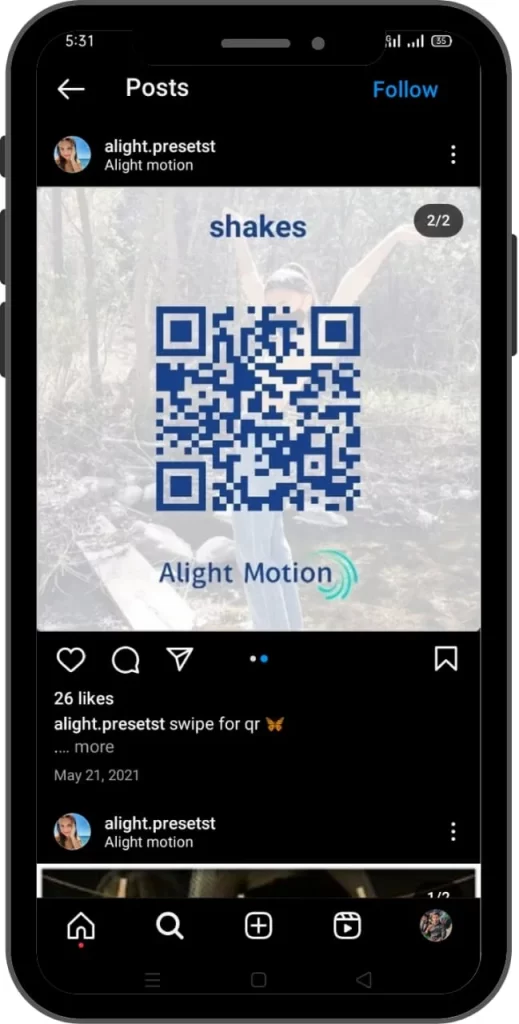
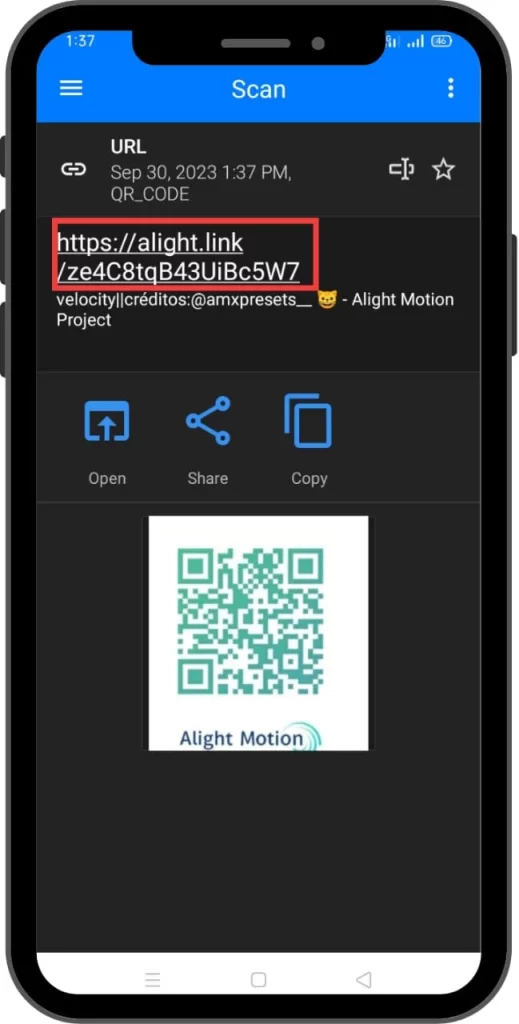
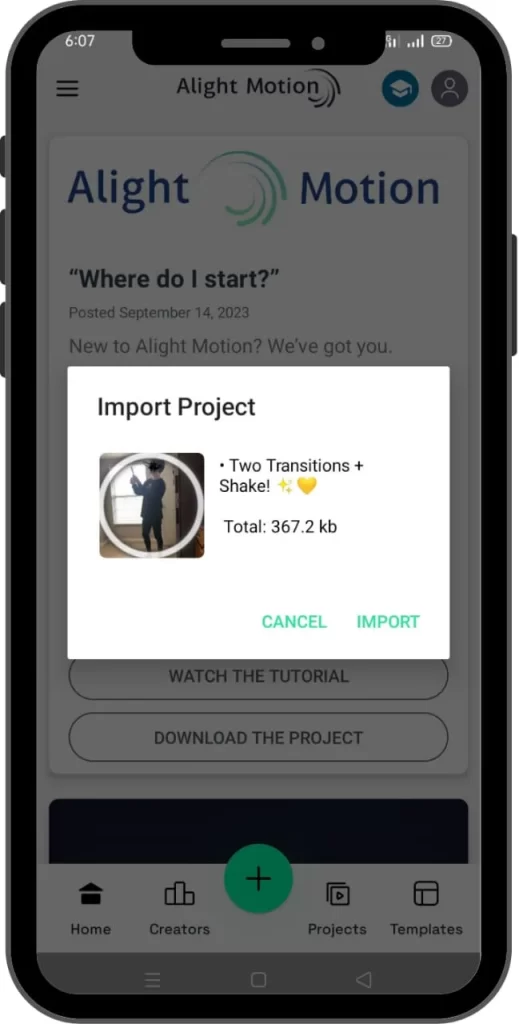
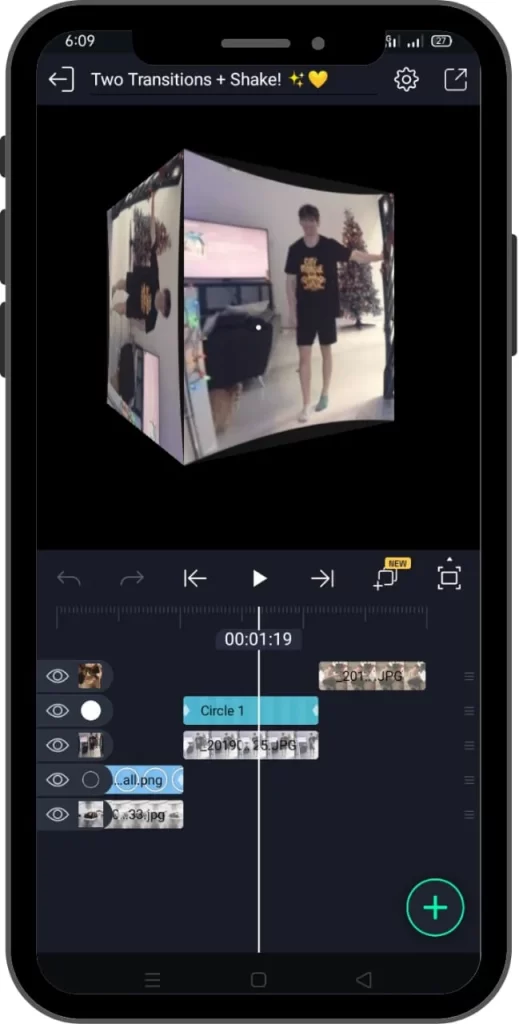
By Google Lens
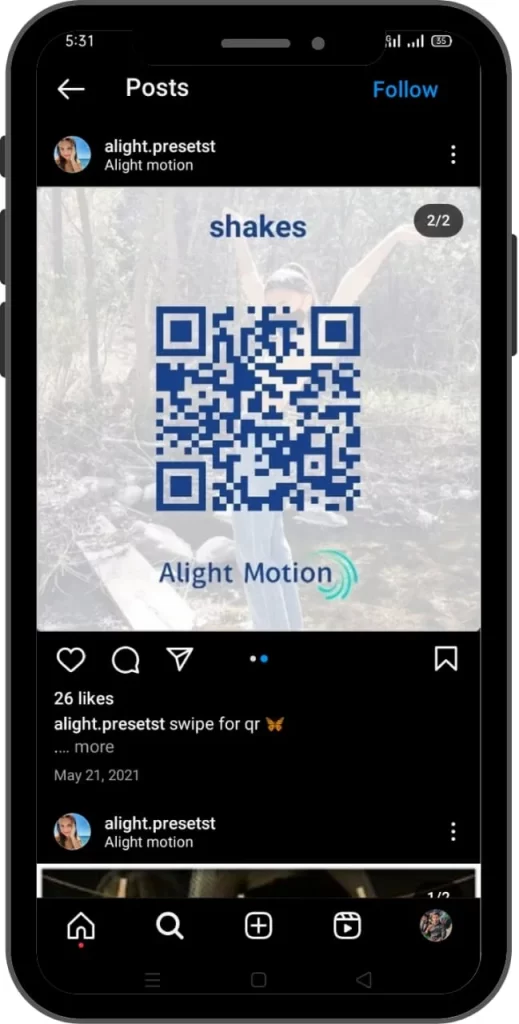
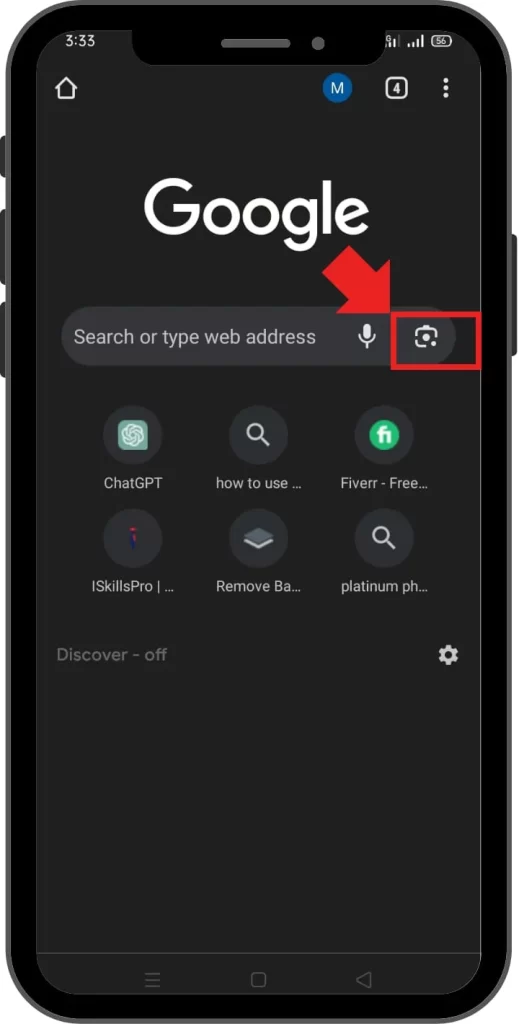

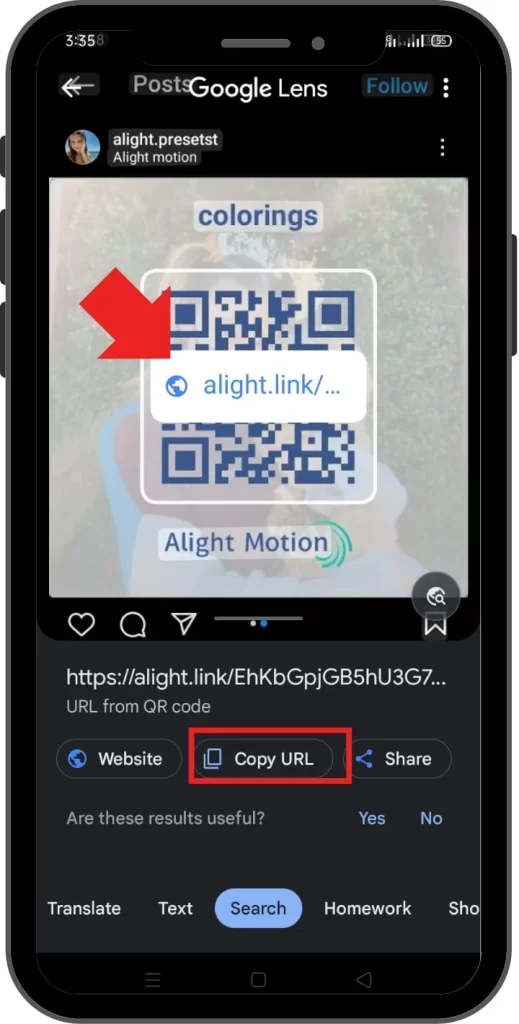

After importing presets in Alight Motion, You can edit them if you want. You can also select the effects of your own choice from imported presets. In your previous projects, you can add these presets and effects.
How to Create QR codes for iPhone users?
iPhone users can also create QR codes for their projects using Alight Motion for iOS. Follow the simple guide to generate a QR code using the iPhone.
- Install Alight Motion from the Apple App Store.
- Create a new project and edit it.
- Use various effects and make it wonderful.
- Select the import option located in the upper left corner.
- In a few moments, it will generate your project’s QR code.
How to Import QR codes?
- Open the Chrome Browser or Google.com on your device.
- Click on the Google Lens on the right end of the search bar.
- It will give you the choice to drag a photo or import your desired picture.








One Comment